Salesforce Commerce Cloud
Discover the latest features and benefits of Salesforce Commerce Cloud for improving your e-commerce business performance.
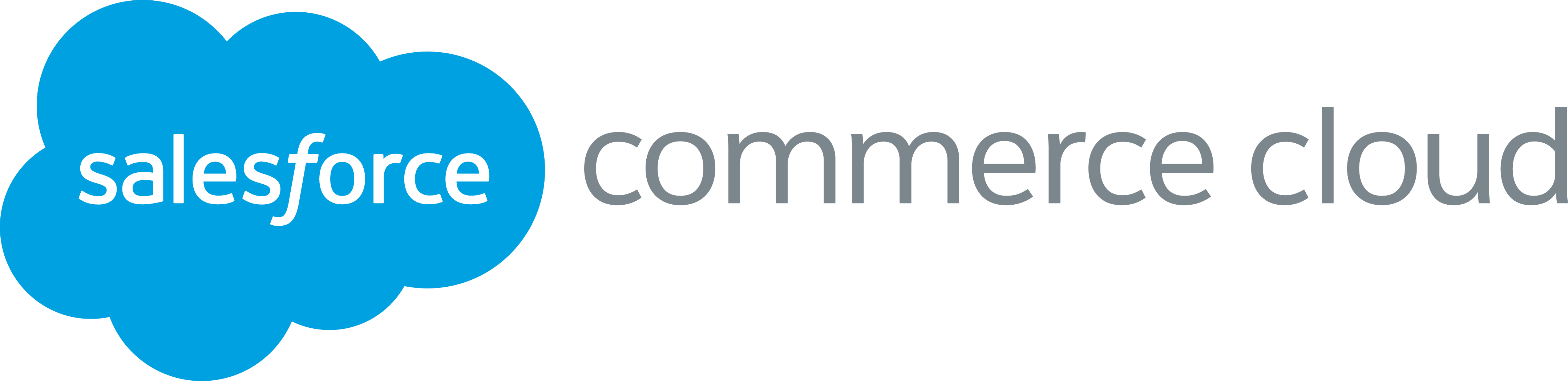
The Official humm module is used to add humm as a payment method within your eCommerce store. The module supports Ireland Market. humm is fully configurable through your Admin console within your eCommerce store.
Download
Download our Salesforce Commerce Cloud directly from the App Exchange here
Availability
| Market Location | Description | Version Compatibility |
|---|---|---|
| Ireland | Retailers operating in IE and only trading in EUR. | Sitegensis, SFRA |
Features
- Finance your shop up to €30,000
- Risk-free payment to merchants (the next business day!)
- Extensive marketing assets are available to help promote the benefit
- Bespoke merchant backend portal to help you get the best out of humm
Overview
Designed for Commerce Cloud API version 16.2 or higher, Storefront Reference Architecture (SFRA) compatibility mode of 21.2 and SFRA version of 6.3.0.
This integration requires access to the following customer data elements: Billing Address, Shipping Address, Order Details and Customer Profile.
The cartridge is available in English only and for Euro stores only.
Integration
1. Components
Humm Integration has the following cartridges:
• int_humm_sfra - This cartridge has controllers necessary for integration on SFRA site. The files can be changed to meet customer's requirements.
• Int_humm_core – This cartridge has the ability to manage the business manager settings.
• bm_humm - Business Manager extension cartridge for transaction management.
1.2 Adding the cartridge using Visual Studio Code
To upload the cartridges into the SFCC server, follow the following steps:
- Install Visual Studio Code.
- In Visual Studio Code, install the “Prophet Debugger”.
- Unzip and Open the Humm cartridge folder in VS Code.
- Create a JSON file named dw.json in the main folder.
- Add the following to dw.json.
{ "hostname": "",
"username": "",
"password": "",
"code-version": ""
}
- Enable and Upload files using the “Fn+F1” button or from the Command Palette.
1.3 Business Manager Configurations
For the Humm integration to work, the following needs to be configured in the Business Manager.
- Log into Business Manager.
- Navigate to Administration > Sites > Manage Sites.
- Click on the site name, and on the next page, go to the ‘Settings’ tab.
- In the 'Cartridges' input field append 'int_humm_sfra:int_humm_core' before to your storefront cartridges path.
- Click on the ‘Apply’ button.
- In the business manager, Click on Business Manager append the cartridge path in the cartridges field as ‘bm_humm:int_humm_core’
- Click on the Apply button.
1.4 Enable Cartridge Module
To enable the Cartridge module,
- Go to Administration > Organization > Roles & Permissions.
- Click on “Administrator” and click on the “Business Manager Modules” tab.
- In the Select Context dialog, check your site ID checkbox and click on the “Apply” button.
- Find ‘Flexigroup’ and check the checkbox to enable it.
1.5 Importing Metadata
For the Humm integration to work, the following object structures (metadata) must be imported and configured in the Business Manager. Follow the below steps:
- In the cartridge bundle find metadata/ humm-meta-data folder.
- Find the sites folder, and inside it finds RefArch folder.
- Rename this RefArch folder to the ID of your site. If you have multiple sites to which these meta must be imported, copy and paste this RefArch folder to replicate for other sites. Ensure to rename those folders with ID of the related sites.
- Open the specific site folder and find the library folder. Inside the library folder, find library.xml.
- Edit the library.xml file to change the library-id mentioned in it. If your site uses private library, then remove the library-id attribute and its value. If your site uses shared library, then replace the existing library-id RefArchSharedLibrary in xml by your actual shared library id. Save the library.xml file.
- In the cartridge bundle, inside metadata folder, compress the humm-meta-data folder to generate humm-meta-data.zip file.
- Go to Business Manager Menu > Administration > Site Development > Site Import & Export
- Under Import: Upload Archive: Ensure that the radio button with the label Local is enabled (Else click on the radio button to enable it)
- Click on Choose File input field, select the humm-meta-import.zip file from the open dialog box and click the upload button
- After finishing the upload, from the Archives list click the radio button corresponding to humm-meta-data.zip and click on the Import button
- Click the OK button of the confirmation box asking, “Are you sure that you want to import the selected archive?”
1.6 Type Extensions
After the successful metadata import following attributes should have been created:
In Business Manager, navigate to the SFRA Site > Site Preferences > Custom Preferences. Custom site preference groups with the ID Humm_Payment is available. Please select it and edit the attributes according to your Humm account data.
For each site, set the values for your site preferences.
- Mode Type – Test/Live.
- Enabled – To enable the plugin.
- Title – Humm.
- Description – Buy Now, Pay Later with Humm.
- Account ID – Enter Your Humm Shopping Cart Account ID.
- Client ID – Enter the Client ID provided by Humm.
- Client secret – Enter the Client Secret provided by Humm.
- Refresh token – Enter the Refresh Token provided by Humm.
1.7 Payment Methods and Processors
- After the successful import check that payment method with ID “HUMM” is created.
- After the successful import check that payment processor with ID “HUMM_CREDIT” is created.
- After the successful import check that service “humm.http” is created.
2.0 Application Implementation/Testing
Humm will now be offered as another payment method for the customer and can be selected at the Checkout.
When the customer selects to Continue with Humm payment methods, they will be redirected to the Humm gateway. Once they complete the payment successfully, they will be redirected to the order confirmation page of the website. If there is any error in payment, it will be redirected to the error description page.
2.1 Testing
- After selecting payment method as “Humm”, click on “CONTINUE TO PLACE ORDER” button on billing page.
- After you click on “PLACE ORDER”, you should be redirected to Humm gateway either apply or purchase (depending on whether you have an approval or not).
- If you have been approved you can then proceed with your purchase.
- Follow the steps on screen to choose your payment plan and add card details.
- Complete the Purchase and you will then be redirected back to the Commerce Cloud site's order confirmation page.
3.0 Shopping Cart Configuration URLs
Please make sure you have provided humm with the FormPost, Redirect and Cancel URL's for your Commerce Cloud site before testing.
Please see below for URLs:
| URL | Description | Value |
|---|---|---|
| FormPost URL | Used for payment confirmation | Your website URL followed by /Callback-HandleResponse |
| Redirect URL | Used for cancelled payments | Your website URL followed by /Cancel-HandleResponse |
| Callback URL | Used to handle and proccess Webhook messages | Your website URL followed by /Webhook-HandleResponse |
